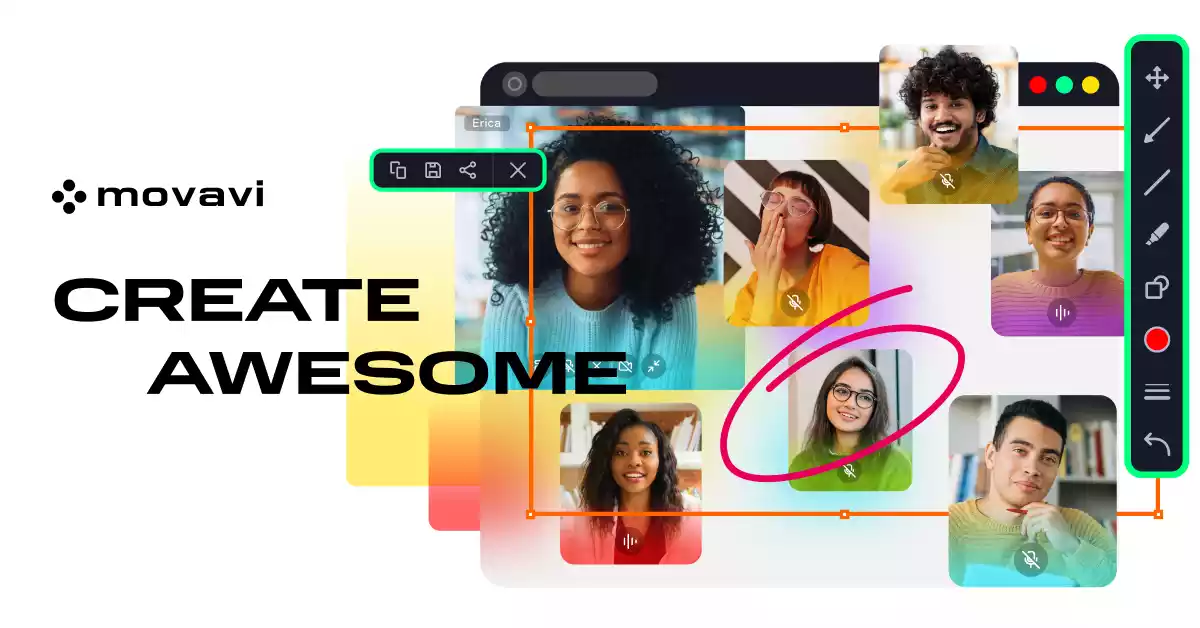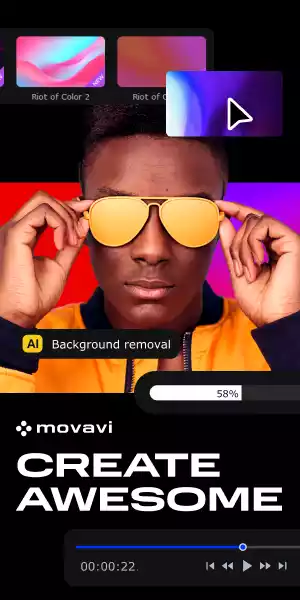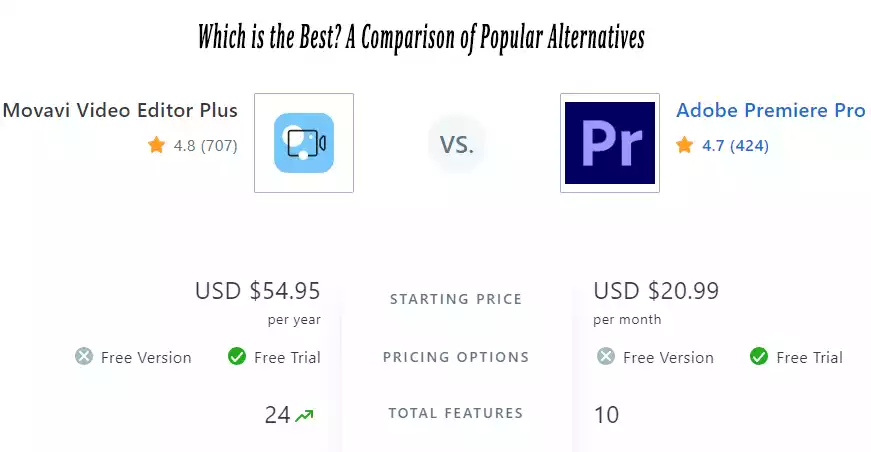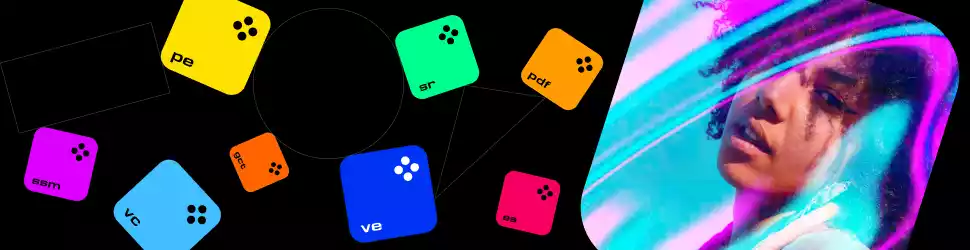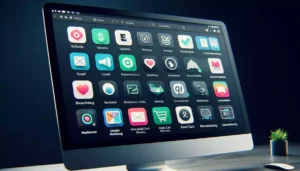Are you on the hunt for video editing software that’s both versatile and user-friendly? Look no further. In this comprehensive Movavi Video Editor review, we will explore the ins and outs of this popular editing tool.
Whether you’re a professional videographer or just looking to edit videos for personal use, Movavi Video Editor has something to offer. Let’s dive into the world of this remarkable software!
Table of Contents
Introduction – Movavi video converter
Movavi Video Editor is an all-in-one video editing software that aims to make video editing accessible to everyone.
Whether creating social media content, capturing precious family moments, or editing professional videos, this software has you covered. Let’s explore its various aspects in detail.
Overview of Movavi Video Editor
Movavi Video Editor is a user-friendly video editing software offering extensive features for creating professional-looking videos.
The software is designed to be easy to use, making it an excellent choice for beginners new to video editing.

User Interface and Installation
The first impression of any software is crucial. Movavi Video Editor is good in this regard. Its intuitive user interface makes it a breeze for beginners and experienced editors to get started.
Installing the software is straightforward, and you’ll be up and running quickly.
Features of Movavi Video Editor
Movavi Video Editor has many features that allow users to quickly and easily create high-quality videos. Some of the key features include:
Video stabilization:
Movavi Video Editor is a powerful video editing software that offers a wide range of features for creating professional-looking videos.
One of the key features of Movavi Video Editor is video stabilization.
This feature lets users remove shakiness from their videos, making them look more stable and professional.
Movavi Video Editor supports all popular formats and 4K resolution, making it an excellent choice for professional video editing.
The software also offers advanced editing features, including picture-in-picture, chroma-keying, titles, keyframing, and motion tracking.
Users can add stylish transitions, filters, and effects to their videos to make them more engaging and eye-catching.
To use the stabilization tool in Movavi Video Editor, users can follow these simple steps:
- Launch the program and select “Create a project in full feature mode” in the welcome window.
- Hit “Add Media Files” and choose the video you want to stabilize, or drag and drop it on the timeline.
- Switch to the “Stabilization” tab in the editing window.
- Set up stabilization with the following parameters depending on the video and the amount of shaking: accuracy, smoothness, and strength.
Using Movavi Video Editor’s video stabilization feature, users can create high-quality, smooth, and professional videos.
The software’s intuitive user interface and comprehensive set of features make it an excellent choice for beginners and professionals.
If you’re looking for video editing software that offers advanced features like video stabilization, Movavi Video Editor is an excellent choice.
Its wide range of features and user-friendly interface make it an excellent tool for creating high-quality videos that look professional and engaging.
Chroma keying:
Chroma keying is a powerful feature of Movavi Video Editor that allows users to replace the background of their videos with an image or video of their choice.
This feature is commonly used in the film industry to create special effects and is now available to everyone with Movavi Video Editor.
Special effects:
Movavi Video Editor offers a wide range of special effects, including:
- Scene detection
- Overlay
- Chroma keying
- Picture-in-picture
- Color correction
- Stabilization
- And much more

To use the special effects feature in Movavi Video Editor, users can follow these simple steps:
- Launch the program and select “Create a project in full feature mode” in the welcome window.
- Hit “Add Media Files” and choose the video you want to edit, or drag and drop it on the timeline.
- Click on the “Filters” tab in the editing window.
- Select “Special Effects” from the list of filters.
- Choose the effect you want to add to your video by clicking on it in the preview window.
- Adjust the settings to fine-tune your effect.
Using Movavi Video Editor’s special effects feature, users can create high-quality videos that look professional and engaging.
The software’s intuitive user interface and comprehensive set of features make it an excellent choice for beginners and professionals.
If you’re looking for video editing software that offers advanced features like special effects, Movavi Video Editor is an excellent choice.
Its wide range of features and user-friendly interface make it an excellent tool for creating high-quality videos that look professional and engaging.
Text editing:
Movavi Video Editor offers a wide range of text editing options, including:
- Adding titles, captions, and annotations
- Customizing text options
- Creating dynamic on-screen messaging
- Highlighting key points or offering supplementary information
To add text to your video in Movavi Video Editor, follow these simple steps:
- Launch the program and select “Create a project in full feature mode” in the welcome window.
- Hit “Add Media Files” and choose the video you want to edit or drag and drop it on the timeline.
- Click on the “Titles” tab in the editing window.
- Select the type of text you want to add to your video by clicking on it in the preview window.
- Customize your text by adjusting font, size, color, shadows, animation, and more.
Editing Features
Basic Editing
One of Movavi Video Editor’s strengths lies in its basic editing features. Trim, cut, and merge video clips effortlessly. Add transitions, text, and music to enhance your videos. It’s perfect for quick edits or simple projects.
Advanced Editing
For those seeking more advanced editing capabilities, Movavi is well-spent. You can apply the chroma key, create split-screen videos, and even use keyframe animation to add a professional touch to your projects.
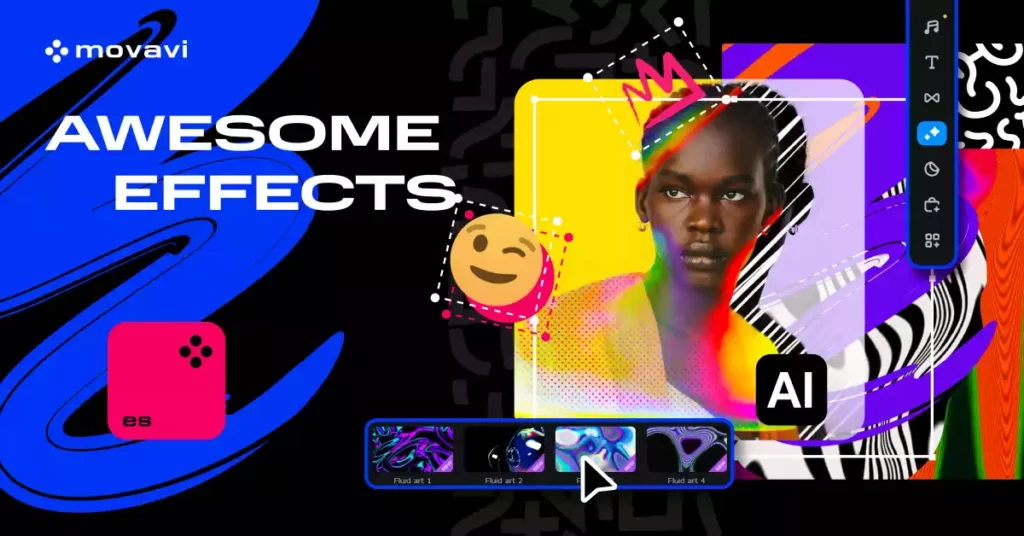
Effects and Filters
Movavi offers a wide range of built-in effects and filters. You’ll find plenty of options if you want to give your video a vintage look or create a futuristic atmosphere. The user-friendly interface makes applying these effects a walk in the park.
Audio Editing
The video is complete with great audio. Movavi Video Editor allows you to fine-tune your audio with tools for adjusting volume, adding effects, and even syncing audio with video seamlessly.
Exporting Options
After perfecting your masterpiece, you’ll want to share it with the world. Movavi offers various export options, including saving your work in different formats and optimizing it for social media platforms like YouTube and Instagram.
Performance
Movavi Video Editor performs admirably on most systems. It could be more resource-hungry, ensuring a smooth editing experience without frustrating lags or crashes.
Pricing and Plans
Movavi Video Editor offers a range of pricing plans to suit different needs. Whether you’re a casual user or a professional, you have an option. The free trial lets you explore the software’s features before committing.
Compare with a popular alternative
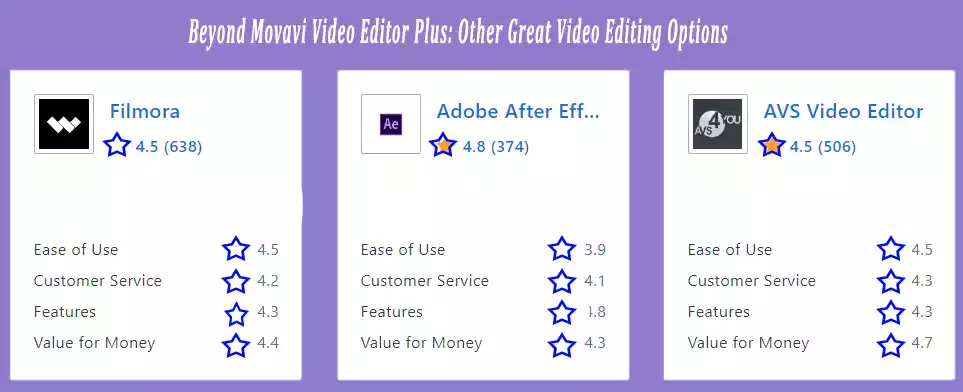
Customer Support
Customer support is often an underrated aspect of software. Movavi provides excellent support through various channels, ensuring you will be aware of the issues.
User Experience
Users worldwide have praised Movavi Video Editor for its simplicity and effectiveness. Its user-friendly design caters to both novices and experts, making the editing process enjoyable and efficient.
Pros and Cons
Pros
- User-friendly interface
- Versatile editing features
- A broad selection of effects and filters
- Efficient audio editing tools
- Excellent customer support
Cons
- Some advanced features may require a learning curve.

Is Movavi Video Editor right for you?
In conclusion, Movavi Video Editor is an exceptional video editing software that balances simplicity and versatility.
Whether you’re a beginner or a pro, it offers the tools and features you need to create stunning videos. Its user-friendly design and comprehensive support make it an excellent choice.
Frequently Asked Questions (FAQs)
Is Movavi Video Editor suitable for beginners?
Yes, Movavi Video Editor is user-friendly and perfect for beginners.
Can I try Movavi Video Editor before purchasing it?
Movavi offers a free trial for you to explore its features.
Does Movavi Video Editor support multiple platforms?
Yes, it is available for both Windows and macOS.
What are the system requirements for Movavi Video Editor?
The system requirements are modest and should work on most modern computers.
Can I create professional-grade videos with Movavi Video Editor?
Yes, you can. It offers advanced features that cater to professionals and enthusiasts alike.
Do you have to pay for a Movavi video editor?
Movavi Video Editor has a free trial, so you can try it for free or pay a fee to get lifetime access to this advanced video editor and all its features.
Does the Movavi video editor have a watermark?
Generally, Movavi software adds a watermark when you use a trial version of the program. Trial versions of the programs include all the functionality of the full versions.
Still, they can only be used for specific days after installation and may include other restrictions.
Conclusion – Movavi video suite
Movavi Video Editor is a top-notch video editing software catering to a broad audience. Its versatility, ease of use, and rich feature set make it a valuable tool for video enthusiasts of all levels.
Whether you’re creating content for personal or professional use, this software is worth considering for your video editing needs.